Hopkins Engage
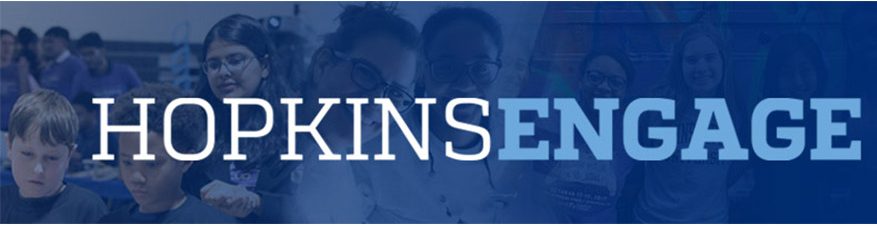
About Hopkins Engage
Powered by GivePulse, Hopkins Engage is the university’s community engagement platform that allows JHU students, staff, and faculty to connect directly with community partners, Baltimore nonprofit agencies, and other community-engaged campus departments. The platform provides an easy search function for you to connect directly with organizations and projects!
Hopkins Engage serves as a resource to Hopkins affiliates and our communities, all with the goal of positively impacting the Baltimore community through community service and civic engagement. View the Hopkins Engage interactive data dashboard. Any Hopkins affiliate can log in through single sign-on with your JHED ID. You can become a member of JHU and any other campus partners of interest to you and start getting connected. Continue reading below to learn more about getting involved with Hopkins Engage.
Have questions? Please email [email protected].
Students, Staff, & Faculty
Log in through single sign-on with your JHED ID. Search events, community-based opportunities, and become members of campus groups or community partners. Track your community engagement and provide a reflection about your experience. Explore Hopkins Engage, get connected, and check it out!
Community Partners
Established community partners of the Center for Social Concern, Center for Educational Outreach – Whiting School of Engineering, SOURCE, and Worklife & Benefits, are affiliated with Hopkins Engage. These offices have identified the administrator/manager(s) of your GivePulse account. If you would like to learn more about Hopkins Engage, contact [email protected].
Campus Centers, Offices, Departments, Programs, Groups, Initiatives
Are you a JHU staff or faculty member interested in posting community engagement opportunities on Hopkins Engage? If so, continue reading below about becoming an administrator of the platform.
Step 1
Interested in becoming a campus administrator on Hopkins Engage? Submit a questionnaire about your anticipated platform usage and community engagement activities and draft a group profile on the platform.
Note: we strongly suggest you Word Document: review the questions that will be asked before you begin the questionnaire.
After submission of your questionnaire, a team member will follow up within 1-3 business days with further instructions.
Step 2
Typically, approved administrators will be provided access to Hopkins Engage within 2-4 weeks.
- Before administrators are provided access, onboarding and training will be provided.
- Upon completion of your approved profile, administrators will have the ability to post volunteer opportunities, internships, etc., for our students, staff, faculty, and affiliates.
Hopkins Engage Office Hours
Tuesdays 1:00-2:00pm (EST)
Have questions about Hopkins Engage? Need some assistance with how to transfer a workflow from paper or a previous system over to this platform? Bring your questions to open office hours and meet with one of our team to guide you through your questions. Register now.
Frequently Asked Questions About Hopkins Engage
How do I log in?
All Hopkins students, staff, and faculty have an account. All you need to do is go to jhu.edu/hopkinsengage or jhu.givepulse.com and log in through single sign-on. Don’t forget to update your profile and then start searching the platform and “become members” of groups of interest to you!
How do I start recording my community engagement activities?
Impacts is an umbrella term. GivePulse defines it as all potential forms of community engagement.
After you log in, you can create an impact by registering for an event. If you have already registered for the event, select “My Registrations” by scrolling over the “My GivePulse” button in the account tab at the top right of the screen. Under “Actions” select “Add Impact” from the dropdown menu. Click “Save Impact” before leaving the page.
If your event is not listed here, you can still add your service hours, click add impact and provide details about when, how many hours, and a short reflection about your community engagement.
I don’t want others to be able to see information about my community engagement. How can I change my privacy settings?
Under your name in the top right corner, select “Account.” In the account settings menu on the left side of the screen, select “Settings.” The box to set your account to private will be in the middle of the menu. Hit “Save Changes” before leaving the page.

